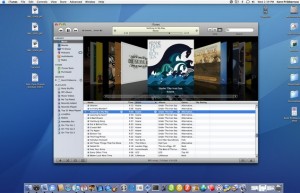 Launched at a time everyone was expecting new iPods and downloadable movies to buy (in the US), the update to iTunes caught us all a little by surprise. Certainly the hiccups created by a first release (make sure you update to 7.0.2) were an additional surprise, but so were a new look and some great new features.
Launched at a time everyone was expecting new iPods and downloadable movies to buy (in the US), the update to iTunes caught us all a little by surprise. Certainly the hiccups created by a first release (make sure you update to 7.0.2) were an additional surprise, but so were a new look and some great new features.
Steve Jobs called it the most significant enhancement since 2001, and he’s not wrong.
Keep in mind that many of the enhancements that were made in iTunes 7 are for those with access to the iTunes store and also for the forthcoming iTV when it launches next year. That said, there are still many aspects to the new software that will please New Zealanders that don’t get iTMS access.[Update - We now have our own iTunes Store!]
You’ve got the look
The new look to iTunes acknowledges the way we all work far better than before. Using the Podcasting section sees iTunes provide more detail when downloading and makes the process far easier. These downloads can be paused and restarted or deleted in a much more user-friendly way than ever before.
Another superb addition is an inbuilt backup system that not only lets you backup your library and songs with a handy simple wizard, but also allows you to choose to back up only songs not previously backed up. It’s not quite incremental backups, but it’s pretty darn close.
Go with the Flow
Coverflow was a piece of freeware I used to have sitting on the desktop of my Mac. Using the application, I could I flick through a visual catalogue of all the album covers in my iTunes library and the look of the application (mirrored artwork and all) just screamed out what was so great about the Mac. Thankfully, someone at Apple must have enjoyed it as well; because on the day iTunes 7 was launched they
bought the technology from the makers of coverflow and incorporated it into iTunes 7.
Don’t be concerned that you can’t download artwork from the iTunes store (see Art for art’s sake) and instead enjoy a new way to navigate your iTunes library. In fact, there are now two new views to enjoy.
At the top of the iTunes interface there are now three view buttons. I tend to think of them in simple terms…list, group and coverflow. The list view is one that we’ve been used to before. It lists the contents of your library and allows for easy sorting.
The Group view is a more interesting one. At first, it lists each song with an image of the album cover if you have that available. If your songs in iTunes also have album information and you have the album column displayed, you can sort the songs by album and then each cover will be listed along with all the tracks from the album. It’s a data junkie’s dream and it makes for a far more sensible view of your music collection.
Once you had enough of that approach it’s time to turn on the full coverflow view. Watch as the visual library jumps from one album to the other as you play your songs, or click on each cover as though it is a vinyl record (remember those?) on your shelf…or simply grab the slider and whiz backwards and forwards through your stunning collection. Make a Smart Playlist that lists everything in your podcast library and you have a great way to flick through your podcast episodes as well.
In fact, if your stick with the library analogy you’ll be pleased to know that there is so much more information that you can now use to catalogue your music. Just click on any song and choose "Get Info" from the "File" menu (or command-I on the keyboard) and a window appears in which you can enter new information and an incredible amount of data (such as the new "Album Artist" field). If you shift-click a lot of songs as a group and command-I, you can then enter information for all the songs at once or add artwork to all the songs in one go. It’s a great way to correct issues with songs that don’t realise they belong together, but be warned that it’s also very easy to add the incorrect information to a lot of files quickly.
Art for art’s sake
We’re getting used to being the second cousins when it comes to iTunes. No access to purchase songs, no ability to buy the new iPod games (even though Steve Jobs said they are licensed worldwide) and even the great new ability to download art for any songs, even those not purchased from iTunes is only available for people, umm, who can purchase songs.
But wait, all is not lost. First iTunes is a little fussy about getting the right artwork for those that can access the store anyway (not enough for us to gloat about though), and there are a variety of ways for us non-iTMS’s to get album artwork.
My two favourite approaches at the moment are with Corripio (http://nclasssoftware.com/index.php/nClassSoftware/corripio/), a nice piece of freeware that seems reasonably accurate in its search. The bad news is that at the time of writing, it is at version 0.6, meaning that it is still a bit buggy and can be a bit frustrating at times. I like using the program and entering in a search for an artist, before grouping songs and searching the web for an album cover. It also has a nice "Art work" column, which allows you to quickly see just what songs in your collection do or don’t have artwork.
My other favourite is the Amazon Album Art dashboard widget but I find that Amazon searches can be a bit random at times. They great news is that even for a tiny widget, it provides access to a variety of image choices before you apply the art work to either one song or a whole album.
The Gap
Probably one of the most frustrating things about iTunes for classical or live music buffs has been that iTunes segments tracks into separate songs and inserts an unwanted sound break between these tracks. That’s fine for a standard album, but on a CD where one tracks plays into the other, it creates an unwanted break. Enter "gapless" playback. Touted as a great new feature of iTunes (supposedly many other players lack this feature) the program goes through your collection and senses in some spooky kind of way if any of the tracks deserves to lack a gap. When iTunes 7 first came out, unfortunately a few critics said it didn’t work well, but the criticism appears to have died down.
Plug it in
The great news for iPod users is that the iPod section in iTunes has been updated substantially and offers a number of new features. Keeping your iPod updated in terms of the software used to run it, updaters are now activated and applied within iTunes itself instead of hidden away in your utilities folder.
The capacity fuel gauge which indicates how much of each type of media (photos, music etc) is on your iPod is visually colourful, incredibly easy to read and oh so handy.
We here at Macguide have heaped praise on iTunes in this issue’s awards. In many respects, it’s not only because iTunes 7 is a great program to use with refinements that make you very happy. It’s also that it is a program you forget you are using.
I have iTunes running constantly throughout the day no matter what Mac I’m working at. It’s as much a part of the Mac experience as the Mac itself, and Mr Jobs was right to call iTunes 7 significant.
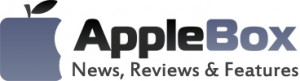

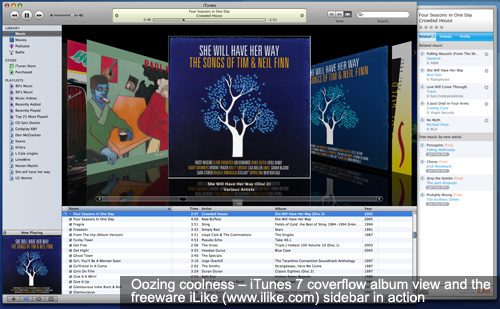
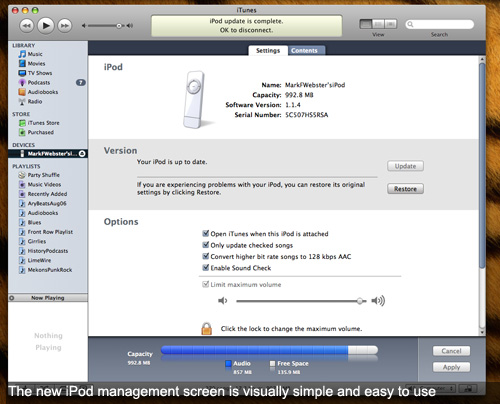
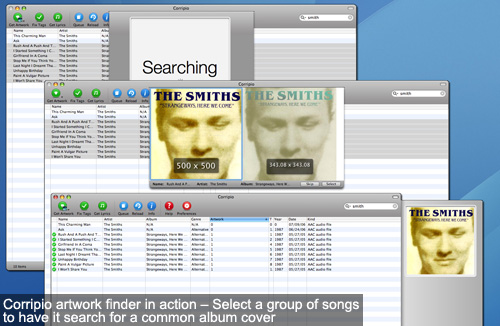
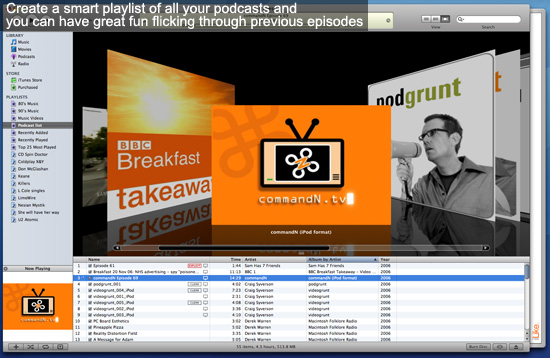
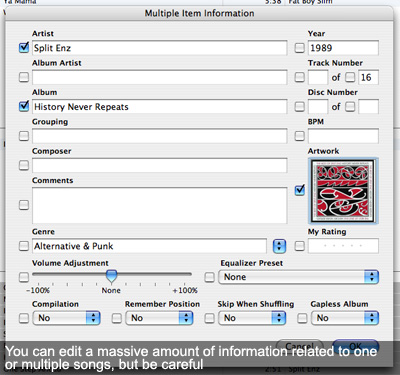
No comments
Be the first one to leave a comment.