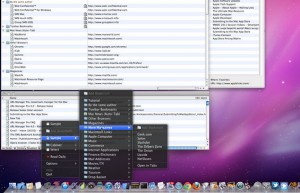 I have a cable modem connection that’s always on and always fast (thanks to RoadRunner). And, because it’s there, I like to use as much of that delicious bandwidth as I can when I browse the Web.
I have a cable modem connection that’s always on and always fast (thanks to RoadRunner). And, because it’s there, I like to use as much of that delicious bandwidth as I can when I browse the Web.
So today’s tip has to do with one of my favorite things to do with all that bandwidth. But first, an unsolicited plug for a cool program I’ve used for years, that just keeps getting better in OS X, Alco Blom’s fantastic professional bookmark manager, URLManager Pro. I consider it essential to my Web surfing pleasure, especially because I’m a multiple-browser-usin’ kind of guy.
One of URLMP’s best features is a "Read Daily" category, which in my case, contains URLs of 17 sites I try to read every day. I choose "Read Selected Items" from the URLManager Pro menu, which magically appears in the menu bar whenever Internet Explorer is active, and all 17 of ‘em open at once. IE stacks the 17 windows nice and neatly so I can see all of their title bars.
At this point I usually press Command-Option-D twice, to hide and show the Dock. Why? Because IE is stupid and its windows almost always appear with their bottom edge UNDER the Dock, which makes it difficult to resize them. The hide/show Dock deal makes all those stupid IE windows move out of the way of the Dock as they should have in the first place…
But I digress. I click one of the 17 windows and start my reading; by the time I finish that page, the other pages have flowed in and are ready to be read. So as soon as I close a page, the next page is refreshed and ready for reading.
You don’t have to use URLManager Pro to do this trick. You can do it yourself by selecting multiple URLs in your browser’s Favorites or Bookmarks window and opening them all at once. The technique varies by browser; in IE you would first open the Favorites window (Command-2), then select the URLs you want to open and either double-click (on any of them) or press Command-Down-Arrow. All the selected URLs will open.
Another way to get this effect is to drag properly formed URLs from your browser into a folder. Then, just open the folder, Select All, and Open them all. I type a quick Command-A followed by Command-O and it’s done.
Last but not least, if Internet Explorer doesn’t open multiple pages when you try these tricks, open Internet Explorer Preferences (Command-;), click Interface Extras, and in the second section down, the one that says "When another app asks IE to go to a page," click the radio button marked "Open a new browser window."
One last thing: Don’t bother sending email to me about Chimera and other browsers with "tabs." I know all about ‘em and while I think someday I may do it that way, this is my routine today and it’s working just great, thank you.
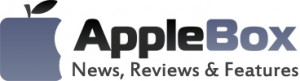

No comments
Be the first one to leave a comment.