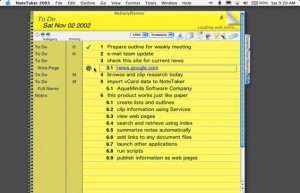 I want to tell you about an extraordinary piece of software I have discovered. It’s not often that I write software reviews anymore because there’s not a lot I get excited about. In this case, however, I am excited, The software is perfectly designed for the scientist, engineer, or researcher (or anyone else) who must collect, catalog, index, retrieve, and reference many different kinds of information contained in many different file types and from different sources.
I want to tell you about an extraordinary piece of software I have discovered. It’s not often that I write software reviews anymore because there’s not a lot I get excited about. In this case, however, I am excited, The software is perfectly designed for the scientist, engineer, or researcher (or anyone else) who must collect, catalog, index, retrieve, and reference many different kinds of information contained in many different file types and from different sources.
The product is NoteTake. This may be just the software you were looking for to make your Mac OS X life complete. Some might say that it’s a "killer app". Certainly for those people who have a professional need for software like this, I would classify it as an essential Mac OS X application. Read on. You’ll want to know more about this software.
The File Format Problem
You have data. Lots of data. And it’s in lots of different formats. My friends, there’s trouble in River City. And here’s why.
Historically, software development on personal computers has led to the idea of a file type and an application that is able to read a particular file type. For example, FileMaker reads FileMaker database files, PowerPoint reads PowerPoint files, and a word processor reads its own, sometimes proprietary, document files.
In many cases, there is some cross functionality. For example, a word processor is almost certainly able to read plain text files. A graphics conversion utility, such as Graphics Converter, can open and convert many types of graphic file formats. But it’s helpless with MS Word files. Despite considerable flexibility in many cases, the ultimate utilization of the software is limited by its scope. Word processors make bad databases. SQL databases make bad presentation tools. The scope of a program is usually constrained by the intended use, and so mixing file types is always difficult and a often waste of time.
The goal of NoteTaker is to allow the user to collect, manage, and search for information of many different kinds — typically collected from the Internet. But it could be your own research tools: compilers, visualization tools, and statistics packages. If this is the kind of thing you find yourself doing frequently, then NoteTaker is a great solution. NoteTaker allows you to import, capture, drag, or cut and paste many different kinds of data and place it in a searchable, indexable, interactive research notebook with great visual appeal.
Sound like something you’ve been looking for?
A Visual Tour
Here is the place in many reviews where the reviewer starts to make a list of all the software features. But I want to hold off on that until I’ve given you more of a feel for the software. So let me start with a visual example. Take a look at this screen shot.
Created a new, blank notebook called "Macintosh Software Companies" and named a new page, "AquaMinds"
- Time stamped the page with an automatic menu item.
- Typed some text from the keyboard.
- Dragged the URL from Safari. This is a live URL; I can click on it and my default browser will launch.
- For clarity, cut and pasted the URL.
- Copied an image to the Clipboard from the AquaMinds gallery on their Website and pasted it in.
- Dragged an image from my Finder desktop to the notebook.
- Selected text from BBEdit and simply dragged it to the notebook
- Created a voice recording, in QuickTime format. A verbal note to myself.
Note that the yellow lined (legal) background is just one of several options – which also include ruled, graph, lab book (graph with a pale green background) and plain. These backgrounds become part of your document whether you print it or export to a Web page.
Each of those outline bullets (pale blue dots) can contain an arbitrary about of mixed media data. QuickTime movies play when triggered. Sound memos playback just as easily. Links jump to Web pages (or somewhere else in the document.) It’s all rather well integrated. Watch out, however, for an option called multi-line mode. You’ll want to turn this on by default in the Preferences (-> Entries) to enter multi-line text as shown above. Turning this mode off is more suitable for simpler outlines. I also strongly suggest that you spend some early time learning just exactly how to enter items, use multi-line mode, use the ESC key to collapse items, and manage outlines. Making the notebook appear and behave as you wish is vital to success and fun with NoteTaker.
Wait! There’s More
Once a notebook has been built, there are some important things you can do to organize your new knowledge base.
- Create a slide show. This is a natural and valuable tool. After all, if you’re going to the trouble of collecting and organizing a lot of data, presenting it to others is likely going to be in your future.
- Collapse and expand the entries so that the notebook can become a more abbreviated outline document. You can expand any page or the whole notebook. (And the index.)
- Select any text and link it to another notebook entry or to a URL on the Internet.
- Spell Check a section or check as you type.
- Sort a section with several different criteria, ascending or descending.
- Export. The export capability is worth a screen shot.
That Popup that shows "Rich Text (RTF)" also includes Plain Text, Tab-delimited, Comma-delimited, Mail Merge, vCard, and OPML/XML options.
Of course, you can specify any font and size for your notebook text. One feature that is not in the version I reviewed is the ability to force a specific font template. Right now, when you paste text from a document or a Web browser, the native font is used. As a result, your notebook can take on an inconsistent look unless you do a lot of editing. AquaMinds says that a future version will have font enforced templates. (At least that’s what I call them.) Also, the "Paste as … plain text" feature coming soon helps in this cause.
Other features include:
- Web Page rendering. Click on a URL and render a page right into your notebook.
- Save to Web. Converts your notebook to a ready to post, notebook style Website.
- AppleScript (in Beta)
- Contextual Menu (plug-in)
- Templates (a structured outline with pre-assigned Category labels)
- True Services support (dynamically created services as well as support for existing services)
- Dynamic index sections
- XML import (for example, vCards)
- Automatic backups
OK, that’s enough. I don’t want to go over the top cataloging features because lists like that don’t give a feel for complex software. As any user of Microsoft software knows, it’s not about feature lists, comparison charts, and check boxes. It’s about vision, coherency, elegance, intuition, reliability, and consistency. What I can tell you is that for the entire month of January, I used NoteTaker in a major research effort, and I don’t think I could have done the job without this software. Nor could I have endured the labors unless NoteTaker exhibited those qualities I just listed in good measure.
This is not to say there is no learning curve. In hindsight, I think the best way to approach NoteTaker is to begin using it, naturally, as a sophisticated multimedia word processor. As you add information, play with the options and read the documentation from time to time on specific features. (The manual is, itself, a NoteTaker document with an index.) That way, you can begin to exploit the software immediately, not feel overwhelmed by functions, and add to your knowledge of the product slowly.
Creative Thinking
The people at AquaMinds seem to have a feel for the really neat and useful things that one can do with data collection and management. And when they don’t, I am told, their customers barrage them with suggestion to make NoteTaker even better. Looking at the export screen above suggests to me that the people at AquaMinds are capable programmers who are dead serious about making this an insanely great tool.
The Bottom Line
Some comments on the Internet from casual customers have suggested that $69.95 is too much for this program, but I disagree. There are shareware programs that are hardly worth the $5 the author wants. There are others that fall into the $25 range that provide some useful function, but are not a major effort. In great contrast, NoteTaker falls into the category of the best of breed of Internet software that is purchased directly via download. I’m thinking of Panic’s Transmit, EarthBrowser, Lemke’s Graphic Converter just to name a few. Seventy bucks seems like a lot of money at first, then you realize that you can’t get along without NoteTaker in a professional environment. You will tend to "live" in the product every day. For some, that’s a killer application.
Does it have bugs? Yes. There are a few. But they are being addressed vigorously, and an update to version 1.0.1 is imminent. I suspect that unless you press NoteTaker into serious, day-long use for weeks like I did, you may not ever run across those bugs. For the serious researcher, I can say that the bugs I have found have not been fatal or impossible to work around. The software is complex but appears sound.
If you want to try the software for 14 days, you can also download some sample notebooks from http://www.aquaminds.com/examples.jsp and see what you think. There is no money-back guarantee that I can discern from their Website, but 14 days with this software will be enough to make a decision.
Every Macintosh user spends time shuffling their favorite software tools. Some products are staples. Some are bought as shareware but are found not to be keepers. And some software, like BBEdit, becomes legendary. My feeling is that if you are a person who needs to collect and manage information, you’ll want to take a look at NoteTaker and add it to your collection of personal tools. Software like this is what Mac OS X and Cocoa are all about.
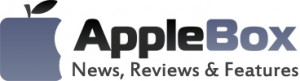

No comments
Be the first one to leave a comment.