 There is a change coming in software and Apple is proving to be right at the forefront of it. Software is going from the ‘do it all’ to the ‘do it well’ regime where features aren’t necessarily being added but what is there is being refined and tweaked and optimised to make a system that is flawless or as close as it’s ever going to be. Apple has done exactly that with Snow Leopard. There are new features but 95% of Snow Leopard you will not see because it’s all hidden in the code. Some features have even been removed or moved elsewhere. There are some noticeable changes and some that are hidden behind other preferences.
There is a change coming in software and Apple is proving to be right at the forefront of it. Software is going from the ‘do it all’ to the ‘do it well’ regime where features aren’t necessarily being added but what is there is being refined and tweaked and optimised to make a system that is flawless or as close as it’s ever going to be. Apple has done exactly that with Snow Leopard. There are new features but 95% of Snow Leopard you will not see because it’s all hidden in the code. Some features have even been removed or moved elsewhere. There are some noticeable changes and some that are hidden behind other preferences.
Price approx
$59 (Single Upgrade), $99 (Family Pack Upgrade), $349 (Box Set)
Software/Hardware Requirements
- Intel Mac
- 1GB RAM
- 5GB HDD space
- DVD drive
Installation
Installation is so easy. Bearing in mind I’ve got the upgrade package there is no option for "Erase and Install" but I’ll get back to that in a minute.
The upgrade is simply a matter of putting the disk in the drive and clicking the "Install Mac OS X" app. Your machine will then reboot and start installing. It’ll take about an hour to do but can largely be left alone.
I don’t have any 3rd party hacks and all the software I need works well so I never had any issues. That being said, each install is different so your mileage may vary.
I said that with the Upgrade package there is no option for Erase and Install. This is not entirely correct as you simply open Disk Utility from the menu and use that to erase the partition you want to install to. Then you close down Disk Utility to be returned to the install process and then you go for it. It’ll still take about an hour or so but mileage once again varies.
Of interest to Tiger users there are a number of reports that say Snow Leopard can upgrade Tiger. While this is kind of taking advantage of the good nature of Apple, I believe Apple would rather have more users on Snow Leopard than making more money flogging off full versions of Mac OS X. This makes a lot of sense because having everyone on the same version of Mac OS X where possible brings support costs down and unifies everyone, making it more easy to interact with everyone else. I applaud Apple for not taking the low road and preventing this inadvertent installation option from working and I see it as another removal of a roadblock for people upgrading.
Finder
Let’s start with the most noticeable change because it’s something we would use often. Finder has changed a lot and changed in nothing. It still looks the same but there are some really nice touches hidden away.
First Finder is now Cocoa. This means a couple of things. First it’s quicker responding. Carbon was a throwback to the days of when Mac OS X was still in its infancy and it allowed developers to more easily port their apps to the new OS. Ever since Finder has been written in Carbon but with the move away from PPC Cocoa makes more sense and is more future proofed than Carbon as well.
Moving to Cocoa has also allowed Finder better access to Core functions such as CoreVideo. This has allowed a way cool feature… video preview direct from the icon. If you look at the above screen shot of Finder you’ll see a circle in the center of the Peter Jackson movie Forgotten Silver. That little circle is actually a playback button so when pressed the video starts playing directly in the icon.
You’re probably looking at that icon and thinking "that’s not an icon… that’s too large for that". Finder now has the ability to show icons in 512 * 512 pixels. This also allows you to read text in documents without opening the document or going to QuickLook view. This icon size is selected via a slider in the bottom right corner.
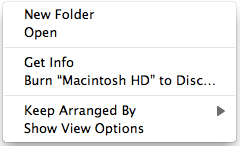 There is also another nice touch if you use Mobile Me. The Finder window for Mobile Me also includes a progress bar to show you how far along the synching has gone, including files left to synch.
There is also another nice touch if you use Mobile Me. The Finder window for Mobile Me also includes a progress bar to show you how far along the synching has gone, including files left to synch.
You’ll notice that the gear menu in the Window has a couple of new options. Essentially Finder actually makes it easier for those with single mouse button mode. From this gear menu what normally would have been shown using right click or control click is all there from a nice little menu without going all the way to the menubar at the top of the screen. It’s not a big thing, but it can make workflow a little easier for those who choose not to use a two button mouse setup.
QuickTime X
I’ve always had a problem with QuickTime Player. It’s not that I think it’s a bad product because I don’t. It’s just that I don’t see the relevance of it anymore. As a player it competes with FrontRow and iTunes which in my mind are far better players than QTPlayer.
As QTPro it competes with iMovie and GarageBand which are far better editors than QTPro. I know Phil disagrees but that’s how I see it [Phil comments - No I don't disagree at all...iMovie and GarageBand are indeed far better, but I still find QTPro has a lot of uses and I use it frequently]. iTunes, FrontRow, iMovie, and GarageBand all use QuickTime in its best role, that as frameworks and that’s where QuickTime’s true power lies not in it’s ability to be a poor player and a poor editor.
That sounds harsh but when playing videos in fullscreen mode the Dock keeps popping up for no reason. Editing controls are very basic allowing for copy and paste but it’s all too linear. But QuickTime Player is NOT a bad product. I use it all the time for video conversion because it’s with the system and it is a great tool for this. It’s even better now with QuickTime X.
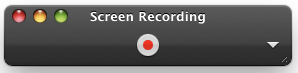 QTX has a new feature that is one I WILL be making good use of. QTPro has always had the ability to record audio and video but now it also has the ability to record screen movements and audio at the same time so you can do video tutorials easily. Once started QTX puts an icon in the menubar that allows you to stop the video recording. It doesn’t allow you to record sections of the screen but I prefer the fullscreen approach because I want to record menus and Dock actions etc when doing my videos.
QTX has a new feature that is one I WILL be making good use of. QTPro has always had the ability to record audio and video but now it also has the ability to record screen movements and audio at the same time so you can do video tutorials easily. Once started QTX puts an icon in the menubar that allows you to stop the video recording. It doesn’t allow you to record sections of the screen but I prefer the fullscreen approach because I want to record menus and Dock actions etc when doing my videos.
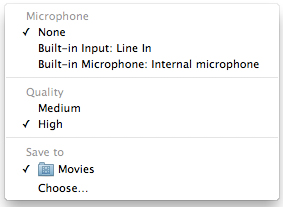 There are no Preferences for QTX so the redesigned interface does have a nice little touch. As you can see by the "Screen Recording" screenshot above there is a little white down arrow that when clicked will bring up the menu on the right. Notice how it allows you to select the quality and audio inputs right from the menu? This interface is there throughout the three recording options – Audio, Video, Screen – and so the uniformity makes it so easy to use.
There are no Preferences for QTX so the redesigned interface does have a nice little touch. As you can see by the "Screen Recording" screenshot above there is a little white down arrow that when clicked will bring up the menu on the right. Notice how it allows you to select the quality and audio inputs right from the menu? This interface is there throughout the three recording options – Audio, Video, Screen – and so the uniformity makes it so easy to use.
Right from the word go QTX will allow you to convert video therefore less need for QTPro. You still need plugins like Perian installed to do this but it works well. In QTPro I had to spend about 20 minutes trying to workout what settings look good so no quality would be lost. In QTX I simply choose an option from the menu. This is a little interesting though.
Depending on the size of the original video depends on what options you have to record video to. Anything less than 720p will not allow you to record to Apple TV, anything less than 480p will not allow you to record to anything other than iPhone (Cellular) or iPhone. This is quite interesting but not really too major because no matter what it will allow you to convert to the best image quality possible dependant on the original video. This is way better than QTPro.
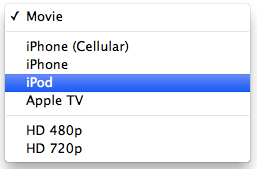 The issue of the Dock showing up in QuickTime Player/Pro is gone in QuickTime X.
The issue of the Dock showing up in QuickTime Player/Pro is gone in QuickTime X.
I’m still up in the air as to whether or not QuickTime Player is still viable. For now the screen grabbing facility is great but this could be rolled into Grab which captures screenshots anyway so there’s no real reason it needs to be in QuickTime. There is however one advantage for QuickTime over iMovie and GarageBand. QT’s smaller memory footprint means battery life is better when you need the ability to record audio for a long time on battery for example from a conference. That is the only thing that QT has going for it but that can be sorted with other apps. There’s a lot to like with QTX but I’m not convinced it’s enough to warrant its existence still.
Boot Camp
Boot Camp hasn’t changed in functionality except one big boon. The updated tools provides drivers that allow Mac formatted drives to show up in Windows. Now a reboot is not needed just to get files that are sitting on your Mac so that you can run them in Windows. BIG deal that one although less so due to that fact I use Parallels instead but for anyone who uses Windows natively then this is brilliant.
The biggest feature I wanted to use is also the one I can’t. It’s not so much Apple’s fault for not supporting Exchange 2003 but more my company’s fault for not having yet upgraded to Exchange 2007. I’ve had my team leaders up on this before about how stupid it is that we are an IT company and yet we use the least technology out there. Come on guys we made 4 million dollars profit last year stop being tight wads and spend some money. It’s ludicrous that we’re selling this technology to our customers and don’t use it ourselves. It’s somewhat hypocritical I think.
David Pogue did make an interesting comment when he said that Snow Leopard is doing something out of the box that not even Windows does in its ability to connect to Exchange servers. Even the top end Vista Ultimate (or 7 Ultimate for that matter) can’t connect to Exchange server instead forcing you to buy Office to get Outlook.
Aside from that nothing else seems to stand out with Mail. Once we upgrade in a couple of months I’ll let you know how this part goes.
System Preferences
System Preferences has changed a bit. As mentioned above there is no QuickTime preferences anymore. Language & Text has changed in that it now allows you to add autotext so for example 1/2 will become 1/2 and so on. You can even create your own definitions which is handy and will increase productivity.
There is one seriously cool change to Sharing. You’ve always had the ability to share printers but now Apple added a feature I’ve been after for ages… Scanner Sharing. While this might sound weird to scan something when you have to be in the same room, it makes lots of sense when that scanner has a sheet feeder meaning you just load up the pages you want to scan then go back to your machine and scan. This is a massive feature because I have two machines and I want to have one setup with the printer and scanner on it but share it with the other machine on the network. Finally I can do that.
Network gets a new addition as well. "Auto Proxy Discovery". This has been on Windows forever and finally it’s here on the Mac. It means that with this option on you can simply tick this box and when you need access to the Internet through a company proxy (or any proxy for that matter) you don’t need to enter the details for that proxy it will do it for you. This has been another feature I’ve wanted forever and it really does make connecting to a corporate network so much easier.
Accounts gets a new feature as well although it’s actually not a new one. Snow Leopard sees Directory Access moved from being an app in Utilities to being a setting in Accounts. If you’ve not joined a domain then the button will show up as "Join" but if you have then you will see a green light (hopefully) alongside the domain and the button will read "Edit". Joining the domain is just as easy as entering the domain and then entering your username and password. The big problem is that I have yet to work out to what level of access this gives you. You’ve always had network drive access and this doesn’t create drive mappings and Windows is telling me that my password is about to expire but Mac OS X doesn’t so I don’t know. I’ll look deeper into it.
Energy Saver has a new interface. It’s tabbed for power and battery so you can setup profiles for each setting. There is a new option as well called "Wake For Network Access" which means that your machine stays identifiable on the network even in power save mode but if someone accesses it your machine will come out of power save mode for the duration needed. This will save a headache or two which I personally have experienced when my Mac Mini went to sleep when I needed access to it and it wouldn’t wake up when I tried to connect to it.
Firewall gets a new look. There’s just a button to start and stop the FireWall which is nice but there is also another button called "Advanced" where you can configure the firewall access more.
Date and Time gets a couple of new options. Clock has a nice little addition called "Show Date" whereby the entire date is displayed in the menubar along with the time. Nice feature which I wish was always there. TimeZone sees an option called "Set timezone automatically using current location". I’m not sure how this works because it doesn’t seem to work properly being unable to find the current location. This may be for a new GPS based laptop later on maybe? Trackpad gives four finger controls on all MacBooks by the looks of things not just the late model ones.
That seems to be it for System Preferences. The changes are pretty minimal but the ones that are there are great.
Image Capture
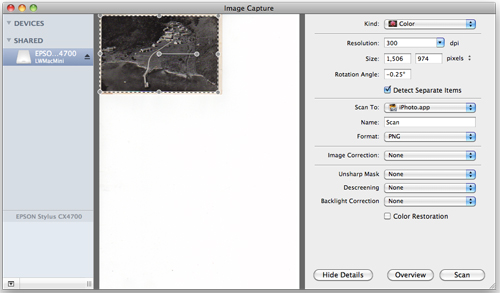 To coincide with the scanner sharing feature Image Capture has been updated. The interface is much cleaner with a 3 panel layout. The first is a sidebar that shows the devices connected to the machine including cameras, locally connected scanners, and shared scanners. The second panel changes according to the device. For example if you have a camera connected it will show a list of the images on the camera and will display everything about to images. If you have a scanner however it will split that to show the three panes with the third pane being the scanner controls.
To coincide with the scanner sharing feature Image Capture has been updated. The interface is much cleaner with a 3 panel layout. The first is a sidebar that shows the devices connected to the machine including cameras, locally connected scanners, and shared scanners. The second panel changes according to the device. For example if you have a camera connected it will show a list of the images on the camera and will display everything about to images. If you have a scanner however it will split that to show the three panes with the third pane being the scanner controls.
I do a lot of scanning both documents and images and this is an absolutely beautiful change for me. Chuck in some OCR abilities and it will be a perfect app for me.
Preview
Preview has been changed as well. One of the best change comes from the fact that you can select text according to columns in PDFs. Instead of selecting text in multiple columns it will only select the text that appears in the column you want text from.
Another change is that you can now import and take screenshots directly in Preview which saves a lot of time, especially for multiple page PDF creation.
Calculator
The conversions tool seems to be better laid out and doesn’t store odd results that you can’t use.
Stacks
Stacks is so much nicer now. You can still use lists and folders and so forth but Stacks has changed for the better. Now when you go to a folder it doesn’t open up a Finder window it will open up a new stack. I like this a lot and I think it’s one of the nicer touches. You can even drag and drop using stacks so you can drag a file from one Stack window to another folder in order to copy or move that file to a new location.
Utilities Folder
This is probably one of the more notable changes. There’s a lot of apps that made no sense being in the Applications folder including AppleScript Folder and Expose and Spaces apps. It seems Apple agreed and has moved these into the Utilities folder.
There have been some tools removed from here altogether like the Directory App which has been moved into Address Book and the Active Directory app which as mentioned has been merged into the Accounts preference under Systems Preferences. Aside from that not much change.
Java
Java is now updated to version 1.6 so any security threat will be greatly reduced.
Issues
I haven’t really had any issues with software. The stuff I need to use works perfectly but my understanding is some screen savers don’t work. I don’t see this as an issue really because screen savers are bad for LCD screens (which ALL Intel Macs are) and so it’s better to just put the screen to sleep.
My only issue is the Vodafone ExpressCard modem won’t work because the drivers are PPC ones. Hopefully soon Vodafone will actually make some proper drivers for Mac OS X.
Wrap Up
If you’ve been holding off getting Leopard then don’t hold off getting Snow Leopard. The 64 bit architecture allows your Core2Duo to run smoothly and it does affect the performance of the machine for the better. Even the 32 bit Mac Mini gets a massive speed boost. Even the space saving is a great thing with some getting up to 10GB of space back. That’s no mean feat.
While most of the changes are behind the scenes, you can see these invisible changes do make the world of difference. EVERYTHING is more responsive and once we see more apps making proper use of Snow Leopard we’ll see computing finally unleashed. Imagine Pixelmator, which already uses Core functions, making full use of Grand Central to eat Photoshop for breakfast. Imagine GarageBand or iMovie or Final Cut making full use of Core and Grand Central. Imagine Cider being programmed in such a away that Core and Grand Central are used making games just kill their Windows counterparts. Imagine CrossOver doing the same to make Windows apps run better on the Mac than on Windows.
Snow Leopard has done for computing what the jet engine did for aircraft. It’s not for nothing that Apple has done a lot of work to refine everything in Mac OS X. 90% of all aspects of Mac OS X has been changed to be optimised to be smaller to be faster. Any application that gets recompiled for Grand Central will immediately gain performance benefits never seen before on consumer operating systems… well at least since the 80′s and 90′s on the Amiga that is.
That introduces a good point. Essentially computing is going full circle and moving back towards what we already had in the 80′s and 90′s when RAM and harddrive space were at a premium. Code optimisation means a smaller footprint which in turn means less resources to run apps. Back on the Amiga I was able to run 16 applications in 1MB of RAM. Try getting 1 application to run in that limit today. But with code optimisation and some hardware smarts that only Apple can introduce apps will require fewer resources to run meaning that the left over resources should be used for processing of data (separate act to running the program). The more resources being pushed to processing the less time needed to do anything and therefore productivity goes through the roof. The more productive we become the less work we need to do. The less work we need to do the more free time to ourselves we have. The more free time we have to ourselves the more enjoyment we have in life. The more enjoyment we have in life the more society benefits. Essentially Snow Leopard isn’t just about making computing better it’s all about making society better. Tell me the last time Microsoft made the world a better place to live.
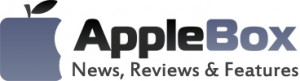

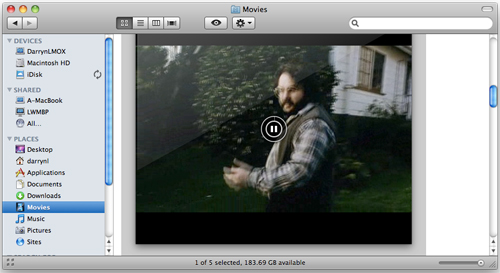
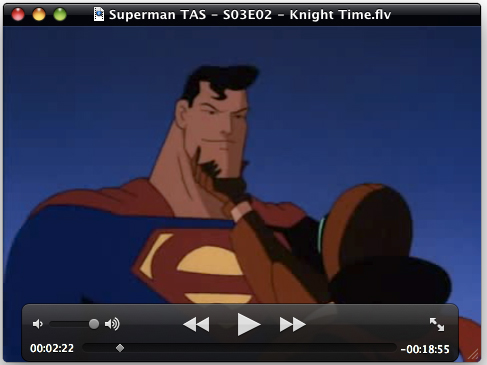

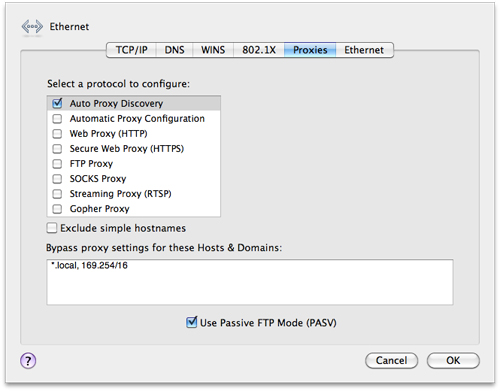
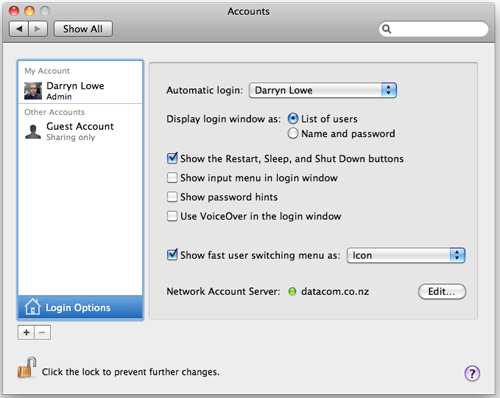
No comments
Be the first one to leave a comment.