When Select All DoesnÕt Work
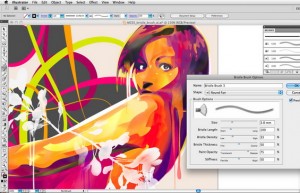 If you use the Select All command (Command-A), it may not actually select ÒallÓ your artwork. If you have locked or hidden objects on sublayers, these objects will not be selected.
If you use the Select All command (Command-A), it may not actually select ÒallÓ your artwork. If you have locked or hidden objects on sublayers, these objects will not be selected.
To make sure that the Select All command will really select everything, use the Unlock all and Show All commands (from the Object menu), then use the Select All command. (Note: This does not work if you have a top-level layer locked or hidden. The Unlock All and Show All options will be grayed out.).
Stain Removal
After you’ve used the Symbol Stainer tool to change the color of a symbol, while you still have your symbol instances selected, hold down the Option while using the Symbol Stainer tool to decrease the colorization amount and reveal more of the symbol’s original color.
Appearance Thumbnail
The appearance palette contains a small thumbnail that shows a preview of the appearance for a selected object. Although it can be helpful to see the thumbnail preview of some images, it can take a while to draw the thumbnail of an object with a very complex appearance; so you may want to turn that option off. From the Appearance paletteÕs flyout menu, choose Hide Thumbnai.
Change Multiple Symbols
By default, the symbolism tools will affect whatever symbol is selected in the symbols palette. So, if you have multiple symbols on the artboard, only the selected symbol will be affected by the Symbolism tools. The symbolism tools can affect multiple symbols at the same time: Just hold down the Shift and click in the Symbols palette to select all the symbols you would like to affect.
Reset Effect and Filter Settings
In many of Illustrator’s Effect and Filter menu options, you can "start over" without closing the dialog that appears by pressing Option. The cancel button will change to Reset – click reset to revert all the settings to their default. For instance, I selected an object and chose Effect>Artistic>Colored Pencil. After I changed a few of the settings, I decided to revert to the default settings using this tip. To find out which effects and filters dialogs this works in, try it!
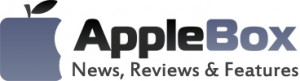

No comments
Be the first one to leave a comment.