Can’t Decide on a Font?
 Here’s a simple way to solve the "what font family to use" dilemma. With a type layer active, create a new action and use the arrow keys to scroll through all the fonts in your type menu in the Options bar, then stop recording.
Here’s a simple way to solve the "what font family to use" dilemma. With a type layer active, create a new action and use the arrow keys to scroll through all the fonts in your type menu in the Options bar, then stop recording.
Now any time you want to try different looks, run the action and it will scroll through each typeface – for best results use the Actions palette pop-up menu to change the Playback options to Step by Step (with accelerated playback the fonts will change too fast to see the different looks).
Filter Defaults
You can change the default setting for any filter that opens in the Filter Gallery. Just hold down the Command key and the Cancel button changes to Default. Click the Default button and from then on, that filter will use your settings as the default.
Layer Set Speed Tip
Got a bunch of layers that you want to put in a Set? Just link all the layers you want in the set, then from the Layers palette popup menu, choose New Set from Linked. (Hold down Option to avoid naming the Set.).
Put Layer Styles On Their Own Layers
If youÕve applied a Layer Style such as a drop shadow to a layer, you can separate the effect onto its own layer. Go to the Layer menu, under Layer Style and choose Create Layer (or Control-click on the word Effects in the Layer palette and choose Create Layer). Now you can edit the shadow layer (to create cast shadows for example).
Smaller JPEGs by Blurring
If you’re trying to get smaller jpeg file size, this tip might help if there are areas in the photo that you can blur. Select the areas that are not as important as the rest of the image (backgrounds behind people for example) and apply a very slight Gaussian blur. When you save your image you will typically end up with a smaller version than the unblurred version.
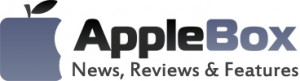

No comments
Be the first one to leave a comment.