CMYK Safe Colors
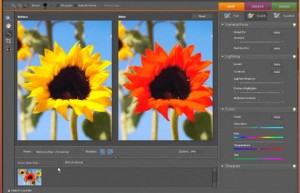 Unfortunatly, there is no checkbox in the Color Picker for "Only CMYK Colors" as there is for "Only Web Colors". To ensure that you’re picking colors in the Color Picker that are safe to use in CMYK, press Command-Shift-Y to display the Gamut Warning. Now all colors that are not appropriate to use in CMYK will have a gray overlay.
Unfortunatly, there is no checkbox in the Color Picker for "Only CMYK Colors" as there is for "Only Web Colors". To ensure that you’re picking colors in the Color Picker that are safe to use in CMYK, press Command-Shift-Y to display the Gamut Warning. Now all colors that are not appropriate to use in CMYK will have a gray overlay.
Stick with the colors where no gray appears and you’ll be all set. (Note: Once you’ve turned on the gamut Warning it will stay on in the Color Picker until you use the same shortcut to turn it off.).
Paragraph Text Boxes of a Specific Size
If you click or drag with the Type tool you’ll create a box that will cause your text to automatically wrap to the next line. To create a text box of a specific size, hold down Option and click once with the type tool and a dialog will prompt you to enter the exact size of the paragraph text box.
Bring the Background In
When you use the Extract command to seperate a person from their background, don’t drag the extracted person onto a different document. Instead, drag the "new" background into the document with the person. That way you can still use the History Brush to fix any minor problems with the edges of the extracted person. (Think about it – if you drag the person over to a new document, the person is not in the History palette and cannot be adjusted.).
Change the Curves Grid
By defaulting the dialog in Curves dispalys a 25% grid. To create a finer grid, Option-click once on the grid and it will then dispaly a 10% grid.
Jump to a File in the File Browser
Once you’ve navigated to a file in the File Browser, you can jump to a specific image by pressing the first letter (or the first two or three letters) of the file you want to select. This also means that you cannot switch tools by using their letter shortcuts when the File Browser is active.
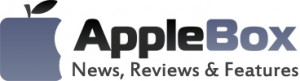

No comments
Be the first one to leave a comment.