Working with Guides
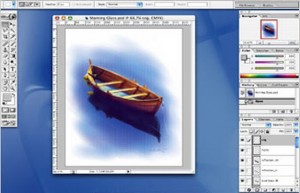 Hold Option to change the direction of the guide (horizontal/vertical), hold Shift to snap it to the tick marks of your ruler, and hold Command to move a guide when using a tool other than the move tool.
Hold Option to change the direction of the guide (horizontal/vertical), hold Shift to snap it to the tick marks of your ruler, and hold Command to move a guide when using a tool other than the move tool.
Hold the Control key after you start to drag something (guide, selection, layer, etc.) to prevent it from snapping to other objects.
Highlight Your Magnification
To experiment with different magnification settings (either at the bottom left-hand corner of your image window or in the Navigator palette), type in a new magnification percentage, and then hold down the Shift key as you press Enter. Now the percentage stays highlighted so you can quickly enter a different percentage.
Pick Color from Anywhere
You can use the Eyedropper tool to pick colors from all areas of your screen (not just an active document). Just click within a document first, and then drag outside of that window onto the object you’d like to sample.
Open an Image, Close the File Browser
If you double-click on an image in the File Browser, the File Browser remains open. To close the File Browser as you open an image, hold down option as you double-click on the image in the File Browser.
Where’s the Image?
Command-click on the file name that appears at the top of your document to see where the image is stored on your hard drive. Release your mouse button when it’s on the folder name and then that folder will open in the Finder.
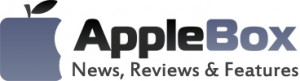

No comments
Be the first one to leave a comment.