 Many of you know this already but it’s worth repeating–open any menu then press and hold the Option key.
Many of you know this already but it’s worth repeating–open any menu then press and hold the Option key.
Do it in the Finder’s File menu and you’ll see the Open With command transform into the immensely useful Always Open With command. The Close Window (Command-W) command turns magically into the equally useful Close All (Command-Option-W) command. Last but not least, the Get Info (Command-I) command transmogrifies into the oh-so-10.1-ish Show Inspector (Command-Option-I).
Notice that most of these have keyboard shortcuts for the Option item. The shortcut is always the usual keyboard shortcut plus Option. If you find one you use often you don’t even have to pull down a menu. I use Command-Option-W to close all windows more than I use Command-W to close the active one. And as often as not I want the Inspector (one window that displays information for whatever is selected in the Finder) rather than a separate Get Info window for each item, so I use both Command-Option-I and Command-I frequently.
OK, now here’s one that’s a bit more subtle. Pull down the Apple menu and press and hold the Option key. Didja see it? It’s subtle. If you didn’t see it, look again. The last command on the menu — Log Out — displays the Option key symbol, the sideways "Y" looking thing, but there’s more. Notice that the last three commands on the menu lose their ellipses when you press Option. (Ellipses? Those three little dots at the end of the name — they indicate that this menu item doesn’t cause anything to happen immediately when you select it. Items with an ellipsis open a window or dialog box first, where you can make a choice or choices.).
Why do those guys have ellipsis’s? (Elipses?) Because when you choose them a Restart/ShutDown/Logout dialog box appears asking if you’re sure you want to Restart, Shut Down, or Log Out.
What do you think the Option key does? I mean besides making the elipses disappear… Right! Hold down Option and you Restart, Shut Down, or Log Out without seeing that little box asking if you’re sure.
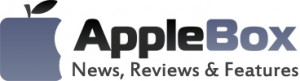

No comments
Be the first one to leave a comment.