Edit the Shape of Letters
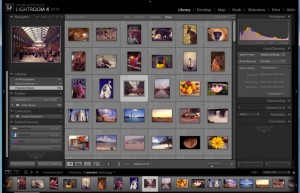 If you need to alter the shape of some text, try this: from the Layer menu, go to Type>Create Work path.
If you need to alter the shape of some text, try this: from the Layer menu, go to Type>Create Work path.
This will put a path around your type as if you drew it with the Pen tool. Then either hide or delete the type layer and make a new layer.
Use the path editing tools (add anchor, delete anchor and Direct Select tools) to edit the shape of the text, while keeping smooth vector edges. When you’re done editing the path, fill it with a color.
Protect Your Original Document
If you’re worried about doing irreparable damage to your image, create a quick duplicate to your original. Hold down Option, go to the image menu and choose Duplicate. (If you don’t have option/ Alt held down, you’ll be asked to name the duplicate document.).
Change Brush Softness on the Fly
You can increase or decrease the softness of a round brush without changing the size of the brush by pressing Shift-left bracket (increase softness) or Shift-right bracket.
No More Slice Numbers
If you find a small number appearing in the top left corner of your image, that’s Photoshop treating it as if your image is one big slice. You can hide this by pressing Command-H (PC: Control-H) but for a more permanent fix, go to the Guides, Grid & Slice Preference and turn off Show Slice Numb.
Layer Comps to PDF
After youÕve created Layer comps to show different layer combinations, you can easily create a PDF slide show from these comps by using a script: File>Scripts>Layer Comps to PDF.
Get Rid of Hot Spots
To remove "hot spots" on someone’s face (skin glare or bright spots of sweat on skin), use the Clone tool and change the blending mode to darken, lower the opacity to 50% and clone over the hot spot areas.
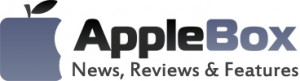

No comments
Be the first one to leave a comment.