Use the Extract Command to Create Border Effects
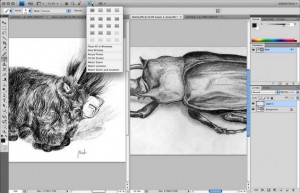 To create an unusual border effect, open the Extract command (Filter>Extract) and use the edge highlighter tool to paint some edges.
To create an unusual border effect, open the Extract command (Filter>Extract) and use the edge highlighter tool to paint some edges.
To get straight lines, click once, hold down shift key and then click a second time. Try using different brush sizes for the highlight and/or overlap several lines.
Fill the middle with the fill tool, then click ok. (Keep in mind that the extract command creates a transparent layer, so you may want to work on a duplicate of your Background layer.).
Lock and Unlock
To quickly turn the lock command on and off for a layer, just press / (forward slash). This is an "on/off" toggle that works in this way: if no lock button is clicked, the shortcut will turn on and off the lock transparent pixel command (the first of the lock boxes). If you already clicked on any locking box, the shortcut will turn that lock on and off.
Change the Font of Multiple Layers
If you have a bunch of type layers and you want to change the typface of all of them at once, try this. Link all the type layers, then activate the Type (don’t highlight any type). Hold down the Shift key and then go to the Options Bar and choose a different font. All linked layers will automatically change. (This also works for other Options Bar settings such as size, alignment, and anti-aliasing.).
Quick on and Off of the Airbrush Option
As of Photoshop 7, the Airbrush tool disappeared to become a great option for a number of painting-type tools. You click on the Airbrush icon in the Options bar to turn this feature on and off. However, if you’re painting away and want to turn this setting on or off "on the fly", press Shift-Option-P.
Get Better results from the Extract Tool
Trying to deal with fine details like hair, and your not happy with the results of the extract tool? Before starting over try this: press Command-J to duplicate the layer (the result of using Extract). Often simply duplicating two or three times will make a dramatic improvement to the resulting edges. Then merge these layers to get your final result.
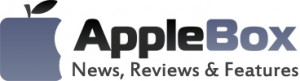

No comments
Be the first one to leave a comment.