Use Custom Shapes To Mask Adjustment Layers
 To create an adjustment layer using a Shape Mask (as opposed to a pixel-based mask), try this. Add a custom shape layer to your document.
To create an adjustment layer using a Shape Mask (as opposed to a pixel-based mask), try this. Add a custom shape layer to your document.
Go under Layer. Change Layer Content and pick the adjustment you want. Now the Adjustment Layer will be masked by the custom vector shape.
If you need to apply filters to the Shape Mask, you’ll have to convert it to a pixel based mask by rastering the vector mask.
Save Sets
Remember that simply creating a Custom Shape (or Style for that matter) doesn’t save it. From the Custom Shape Picker’s pop-up menu, choose Save Shapes. Alternatively, use the presets Manager (opened through the edit menu) to create a saved set.
Creative Custom Shapes
You can create and save custom paths for use with the Custom Shape Tool- for example, company logos, even copyright information, anything that you can define with a path. Create a path from the artwork or type (or copy and paste from a vector program) and then use the command Edit> Define Custom Shape.
Slide Show
To create a "slide show" that you control manually in Photoshop CS, follow these steps With all the documents open, hold down the Shift key and click on the Full Screen Mode Button at the bottom of the toolbox. Then press Control-Tab (both platforms) to cycle through the documents. (You may have to press Command-+ or– to zoom in or out to get the ideal magnification).
Hang the Punctuation
If you use quotation marks in your paragraph type, make typographers happy with this technique. From the paragraph palette’s pop-up menu, choose Roman Hanging punctuation. This will cause punctuation marks to appear just outside the boundries of the paragraph text box.
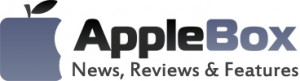

No comments
Be the first one to leave a comment.