Find the Center
 To find the center of the contents of a layer, choose View>Show Rulers and then call up Free transform by hitting Command-T.
To find the center of the contents of a layer, choose View>Show Rulers and then call up Free transform by hitting Command-T.
While the Free Transfoprm rectangle is visible, you can drag guides out of the rulers and they will "snap to" the grabber handles and center point.
Be sure to hit the ESC key to dismiss the Free transform rectangle without making any changes.
Wanna Lighten or Darken an Area in Your Image?
To lighten or darken an area of a photograph, make a selection around the problem area with a feathered edge. Press Command-J to turn the selection into a layer. Change the Blend Mode to Screen or Multiply and adjust the Opacity in the layers palette to correct the area. Multiply mode will darken and Screen mode will lighten the area while protecting the contrast of the affected area.
Lower the Number of History States
If you roiutinely work on very large images, you may find that Photoshop slows down considerably. This may be due to the number of History states you have Photoshop remembering. In the General preferences window, lower the number of History States from the default 20.
Save Defaults in Shadow/Highlight
The default settings in the Shadow/Highlight command may be to your liking – or you may find yourself changing them all the time. To make the defaults your own, click on the Show More options button, then adjust the settings to your choice for defaults, then click the Save as Defaults button.
Clone on an Empty Layer
Always do your cloning on an empty layer and leave your Background layer intact. Remember to check the "Use All Layers" box in the Options Bar.
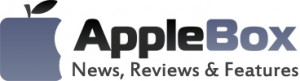

No comments
Be the first one to leave a comment.