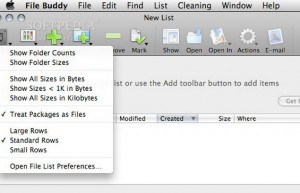 So yesterday’s tip was how to hide text snippets from prying eyes… but what if you want to hide an entire file or folder from prying eyes? One simple trick I’ve used to keep casual users out of folders I don’t want them to see is to turn the folder invisible. Once a folder has been turned invisible, it’s, well, invisible, or, at least you won’t see it in Finder windows or on the Desktop. While it won’t keep a veteran Mac jockey out for long, it’s more than enough to fool wives, children, and others who might lay fingers on your Mac.
So yesterday’s tip was how to hide text snippets from prying eyes… but what if you want to hide an entire file or folder from prying eyes? One simple trick I’ve used to keep casual users out of folders I don’t want them to see is to turn the folder invisible. Once a folder has been turned invisible, it’s, well, invisible, or, at least you won’t see it in Finder windows or on the Desktop. While it won’t keep a veteran Mac jockey out for long, it’s more than enough to fool wives, children, and others who might lay fingers on your Mac.
There are many programs that can turn a file or folder invisible. I’m partial to SkyTag Software’s File Buddy 7. But while it’s fine and dandy for making files and folders visible or not, it’s also a $50 commercial program and way overkill for this little tip.
Before I continue with a couple of free and lower-priced solutions, I want to mention that File Buddy is perhaps the finest file and folder manipulator out there. In addition to the visibility stuff, it can:
View and edit a wide range of file and folder information in the info window.
Create droplet applications that automatically apply changes to items dropped on them, including the contents of folders.
Find files and folders using an extensive set of search criteria. Enhance file searches with plug-ins that extend file search capabilities. Conveniently perform a wide variety of actions on found items. Make File Buddy your default file finding application using the File Buddy CP control panel.
Use the Rename window to modify the names of multiple files at once. For example, remove ".txt" from the names of a group of files. Replace characters in multiple names.
Use contextual menus to accomplish many tasks in a single step.
Create custom icons: from PICTs on the clipboard; from the contents of graphics files and, with Mac OS X, PDF files; from other icons; for folders using a variety of templates; with blank icons; using only small icons. View complete icon families with the icon family viewer.
Create aliases. Find and repair broken aliases.
Find empty files and folders, orphaned files, duplicate files, broken aliases, and unused preference files.
Move, delete, and copy files. Even copy invisible files and use the Replace Different option to skip copying files that already exist.
Delete data and resource forks from files.
Erase files, entire folders, and unused disk space to avoid unauthorized recovery of deleted files.
Create snapshots that can be used to track the changes on a disk, such
File Buddy is the Swiss Army Knife of file manipulators and something any power user worth his or her salt will adore. Since I use it for my visibility tinkering, I had to download a bunch of free and shareware solutions and give them a quick once over. the two that looked best to me were the free beta version of Kilometre Browser (0.9.4b) from Alejandro Castro (http://www.alex-castro.com/km). In addition to making things visible or invisible it can also:
- Rename a file with up to 255 characters.
- Edit the Finder comments.
- Change file visibility, lock and stationery attributes, type and creator, Unix permissions, owner and group.
- Show file creation date, modification date and backup date.
- Duplicate or make alias of files preserving their long file names.
Finally, the $15 shareware program Invisible Finder from Rage Software. It seems to do just about anything you might want to do to or with invisible files, including:
- Search your hard drives for all of your invisible files
- Filter invisible files using various criteria
- Multiple windows allowing multiple lists of files
- Browse hard drives for invisible files
- Remembers invisibility changes so they can be reverted later
- View and edit Finder info for invisible files
- Open files in selected applications
- Permanently delete invisible files
- Find out who created the invisible file
- View modified date and creation dates for invisible files
- See how much disk space your invisible files are using
Last but not least, if you want to do the invisible/visible thing without any additional software, just boot into OS 9 and put a period at the beginning of any file or folder you want to make invisible. OS X won’t let you begin a file or folder name with a period but OS 9 has no qualms. So to make a folder — let’s call it "TastelessMovies" — just boot into OS 9 and rename it ".TastelessMovies" (notice the period at the beginning of the name… Now boot into OS X again and you won’t see the TastelessMovies folder… ’cause it’s INVISIBLE!
To make it visible again, reverse the process — boot into OS 9 and remove the period from the beginning of the name, then boot into OS X and it’ll be visible again.
It’s a hassle but if you’re on a very tight budget and don’t have online access (Huh? How do you get your tip-of-the-day email then? Never mind.) the free period-before-the-name trick will do the trick.
One last thing: I know I said it at the beginning of today’s tip, but let me stress that this is NOT a particularly secure way to protect files and folders. Any veteran Mac user will know how to find invisible files on your disk. If they’re interested, making the file or folder invisible will barely slow them down. And some applications reveal invisible files in their Open or Save file dialog boxes, so you might want to change the name from ".TastelessMovies" to something more innocuous, like ".DisneyOuttakes" or something like that. That way even if someone happens to see the folder’s name in an Open or Save dialog, you may have some ‘splainin’ to do, but your chops won’t be totally busted.
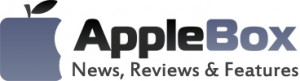

No comments
Be the first one to leave a comment.