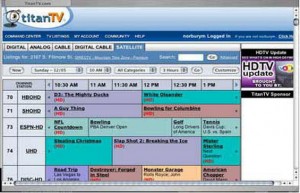 The extensive suite of EyeTV personal video recorder products by Elgato Systems allow you to watch, record, edit and archive TV shows on your Mac. The original EyeTV was released in 2002 as an entry-level digital video recorder for analog TV (antenna or cable). This model is still available today and uses USB transfer and MPEG-1 encoding.
The extensive suite of EyeTV personal video recorder products by Elgato Systems allow you to watch, record, edit and archive TV shows on your Mac. The original EyeTV was released in 2002 as an entry-level digital video recorder for analog TV (antenna or cable). This model is still available today and uses USB transfer and MPEG-1 encoding.
EyeTV 200 is a vast improvement over EyeTV USB. This jump in product advancement now sports firewire transfer and real time MPEG-2 video encoding. The firewire transfer alone is worth upgrading to this device, as USB throughput is too slow and causes too many issues with video quality (dropped frames, losing channels, etc.).
EyeTV 200 has a simple and elegantly designed silver case with an RF receiver in the front to enable using the remote and a row of ports in the back (power connector, two firewire ports, analog video and audio connectors, s-video connector and antenna in).
Minimum requirements state a Macintosh computer with G4 500Mhz, a built-in FireWire port or independently powered FireWire hub, Mac OS X 10.2.8 or later (Mac OS X v10.3.5 recommended), with 256MB RAM (512MB recommended), 20 MB free hard disk space, approximately 2GB of free hard disk space for each hour of video to be recorded and QuickTime 6.4. Optional recommendations include an Internet connection to use EyeTV’s Electronic Program Guide (EPG), CD or DVD burner and Toast 6 Titanium CD recording software to create Video CDs, Super Video CDs or DVDs.
Included in the box is the EyeTV 200 hardware, EyeTV software and PDF documentation on CD, FireWire cable, remote control, 2 AAA batteries and Quick Start Guide.
With the help of my 7-year-old son, setup took all of 4 minutes. He installed the EyeTV software from the included disc onto my 12" PowerBook (640 MB RAM, 867 MHz, OS X v.10.3.6) while I connected the supplied audio, S-Video, and firewire cables. The unit draws power through the firewire cable so a power supply is optional. Once installed and connected, the Setup Assistant quickly walks you through an auto tune to locate available channels. This only takes a few minutes and once setup is complete, programs appear in the EyeTV Viewer window and can be viewed in different window sizes or in full screen. The on-screen remote control can be used to pause or skip through video, or to start a manual recording. Live television can be manipulated a la TiVO (pause, jump, fast forward, instant replay) using the Controller buttons.
The IR remote control device comes with all models except the EyeTV USB.
Once hooked up and ready for action, you can use the free, integrated online TitanTV programming guide service that provides TV listings for EyeTV users in the US (other services are available for international customers).
Using the guide, recording a program is a snap. You can record a live recording while you watch, record one program while watching another or schedule the recording later simply by clicking on the record button next to the program description in the program guide. If you are away from home and forgot to schedule your recording, Remote Scheduling allows you to send program information to EyeTV from any computer with Web access!
The EyeTV Programs window can be accessed from the online remote and shows all the programs recorded and scheduled for recording. Recorded programs are listed in the EyeTV programs window as NEW. Scheduled programs for future recording are listed in pink.
Of course, the first thing anyone recording television will want to do is remove the commercials and Elgato has integrated a nice tool to facilitate editing for the home video recording beginner. Selecting a program in the EyeTV programs window and choosing the Edit button in the toolbar brings up the Visual Editor that allows for easy simple and intuitive editing of recorded shows.
The Visual editor also contains a button called Compact. Compacting a recording saves disk space by saving the original recording with a new recording, minus the indicated clips. A preview displays a comparison of the original recording and the final edited version.
The results can also be saved as a QuickTime movie or by burning a DVD or Video CD (Toast 6 Titanium required and is optional).
Setup was a breeze (even for a 7 year old!), the video and audio came up immediately, the signal was clean and scheduling recordings was a seamless process. EyeTV is also fully Applescriptable; documentation is available on the included CD.
One annoyance with this system is that if you connect the device via a satellite/cable decoder box like I did, you won’t be able to change channels from either the included remote or from the onscreen remote; you need to do this through your satellite or cable box. If you connect a coaxial cable or antennae directly to the device, you can use either remote to switch channels. I just hate to add to my remote device clutter but having the EyeTV as part of our video arsenal is worth it!
Also, make sure you have a large hard drive or an external HD that you can dedicate to EyeTV; every hour of recording time will suck up nearly 2GB of space.
Elgato’s suite of DVRs won’t steal all of TiVO’s market share but there’s no substitute for EyeTV if you want to convert old VHS tapes to DVD or if you want to record shows and movies on your Mac to watch while traveling or for those occasions when you’re otherwise away from your TV (one colleague suggested I just bring my 12" PowerBook into work and have it sitting next to my office Mac so I could watch Adult Swim during the day….uhhhhhh, maybe not! I suspect productivity would suffer!). This has quickly become the way I prepare for trips with my two kids; they can either watch recorded shows and movies stored on my PowerBook or archived selections burned on DVD.
Elgato Systems produces a wide range of EyeTV products (from the USB model to a digital cable version, EyeTV 610) so there is sure to be one that will fit into anyone’s combined budget and video recorder needs.
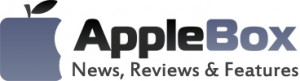



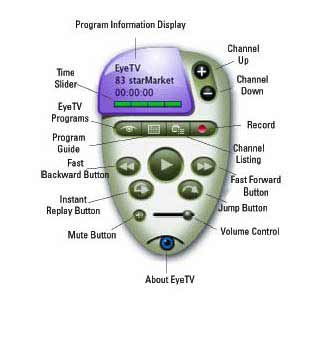
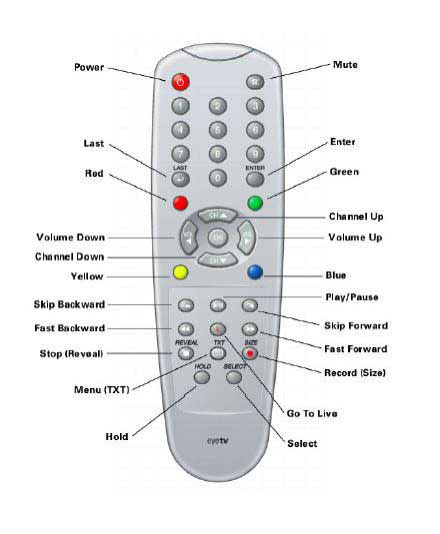

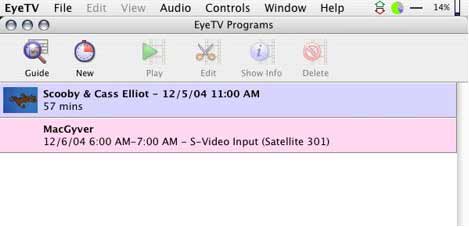
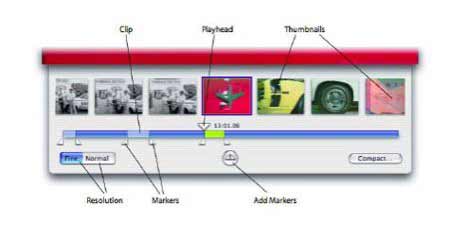

No comments
Be the first one to leave a comment.